Interactive Landscape Lighting Designer
Our Landscape Lighting Designer is a professional-grade, web-based application built exclusively for lighting professionals who work with Garden Light LED. Design complete outdoor lighting plans, simulate effects in real-time, generate estimates, and place orders—all with Garden Light LED’s custom-manufactured products, directly from the source.
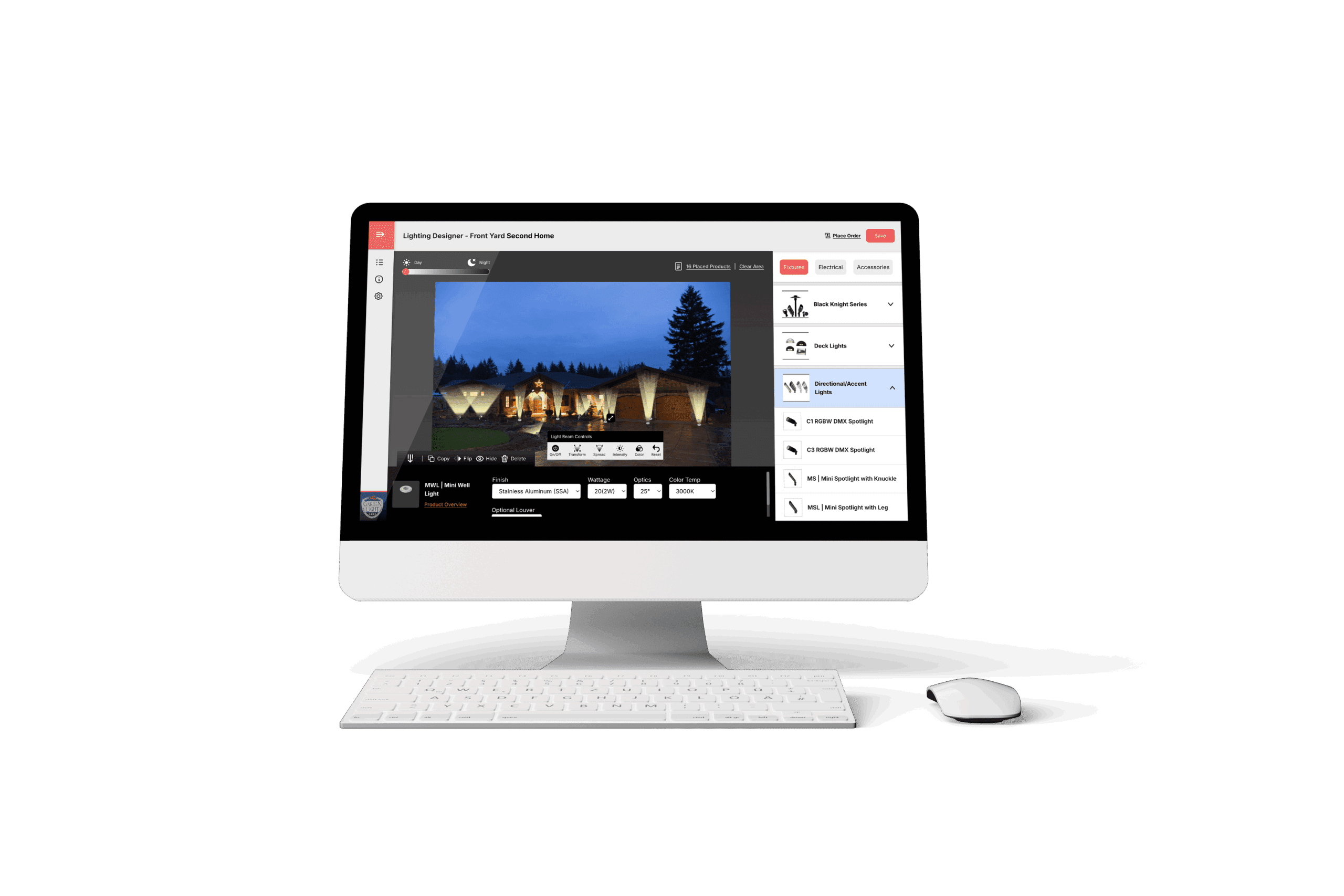
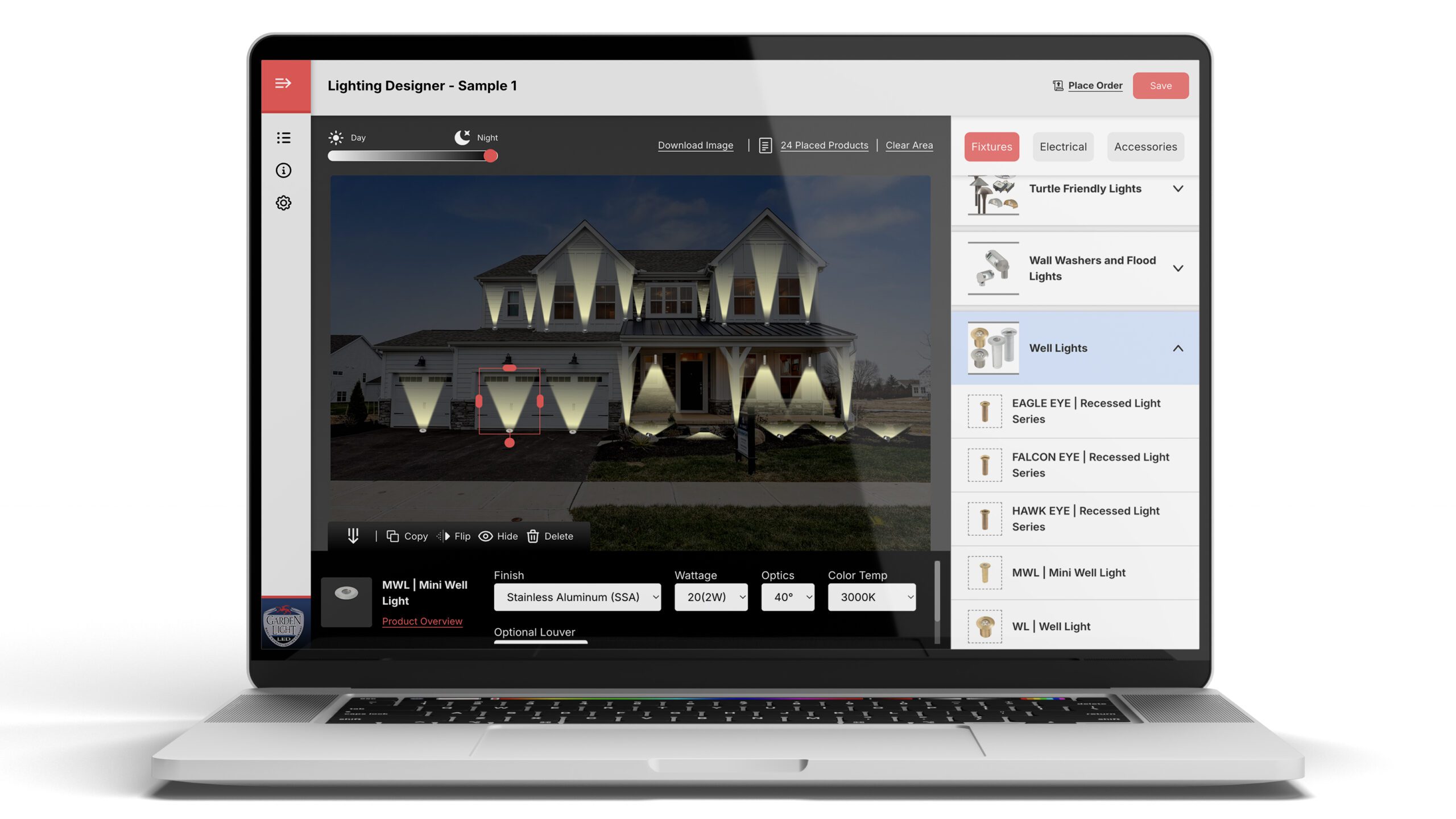
Design smarter. Sell faster.
Bring your outdoor lighting plans to life with stunning visuals and real-time fixture placement. Our intuitive interface helps you turn ideas into proposals—faster than ever—so you can win more jobs and wow more clients.
How it works.
Follow the steps to bring your project to life with the Garden Light LED Lighting Designer.
After subscribing, log in to your Garden Light LED account.
After logging into your Garden Light LED account, subscribe to the Lighting Designer App using either the free trial or a paid option. Once your subscription is active, a red “Lighting Designer App” button will appear at the top of your screen. Click that button to access the app. Please note that this button is only visible to users who are logged in and have an active subscription.
Click the gear icon (⚙️) in the top-right corner and upload your company logo (JPEG or PNG).
Click + Add New Project, enter your project details, then click Add Project.
Select your project, click Add Project Area, and upload a photo (under 1.5MB).
Name the area (e.g., Front Yard, Pool, Driveway), and add any relevant notes.
Click the Lighting Designer button to begin placing fixtures on your image.
Toggle Night Mode for better visibility.
Browse product categories and drag & drop fixtures onto your image.
Customize each fixture’s finish, wattage, optic, and color temp.
Adjust beam spread, brightness, and angle as needed.
Use tools like Duplicate, Hide, Flip, or Delete.
Click Save Project when finished.
Bonus: View all placed fixtures in Project Overview.
Click Place Order (top-right).
Review your design and click Add All to Cart.
You’ll be redirected to complete checkout on our main site.
Click the red save project button
Click the menu icon (top-left) → Manage Estimates → Create.
Name your estimate and choose your pricing style:
Show Total Only (lump sum)
Show Pricing Per Item (editable line items)
Add custom items, tax, and client details as needed.
Click Download PDF to generate a branded estimate.